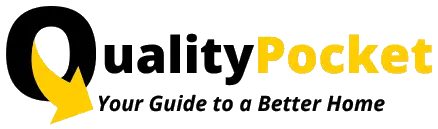The lights that should be lit on TP-Link extender are the power light, the signal light, and the Ethernet light (if connected). These lights indicate that the extender is working properly and has a good connection to the router and the device. The color and blinking of the lights may vary depending on the model and status of the extender. In this article, we will explain what each light means and how to troubleshoot common issues with TP-Link extenders.
Power light
The power light is usually located at the front or the top of the extender. It shows whether the extender is turned on or off. The power light should be solid green or blue when the extender is plugged in and working normally. If the power light is off, it means that the extender is not receiving power or is faulty. You can try the following steps to fix this issue:
- Check if the power outlet is working and the extender is securely plugged in.
- Try plugging the extender into another power outlet or using another power adapter.
- Reset the extender by pressing and holding the reset button for about 10 seconds until the power light blinks.
- Contact TP-Link support if the power light is still off after trying the above steps.
Signal light
The signal light is usually located at the front or the side of the extender. It shows the quality of the wireless connection between the extender and the router. The signal light should be solid green or blue when the extender has a strong and stable connection to the router. If the signal light is red or orange, it means that the connection is weak or unstable. You can try the following steps to improve the signal quality:
- Move the extender closer to the router or to a location with less interference and obstruction.
- Adjust the antennas of the extender and the router to optimize the wireless coverage.
- Change the wireless channel or frequency of the extender and the router to avoid overlapping with other networks or devices.
- Update the firmware of the extender and the router to the latest version.
- Reconnect the extender to the router by pressing the WPS button on both devices or using the TP-Link Tether app.
Ethernet light
The Ethernet light is usually located at the back or the bottom of the extender. It shows whether the extender is connected to a wired device via an Ethernet cable. The Ethernet light should be solid green or blue when the extender is connected to a device and has a good network connection. If the Ethernet light is off, it means that the extender is not connected to a device or has a poor network connection. You can try the following steps to fix this issue:
- Check if the Ethernet cable is working and the extender and the device are securely connected.
- Try using another Ethernet cable or port on the extender or the device.
- Restart the extender and the device and wait for them to reconnect.
- Check the network settings and firewall of the device and make sure they are compatible with the extender.
- Contact TP-Link support if the Ethernet light is still off after trying the above steps.
Conclusion
The lights on TP-Link extender are important indicators of the extender’s performance and status. By understanding what each light means and how to troubleshoot common issues, you can ensure that your extender is working properly and providing you with the best wireless experience. If you have any questions or problems with your TP-Link extender, you can always visit the TP-Link website or contact TP-Link support for more help and information.